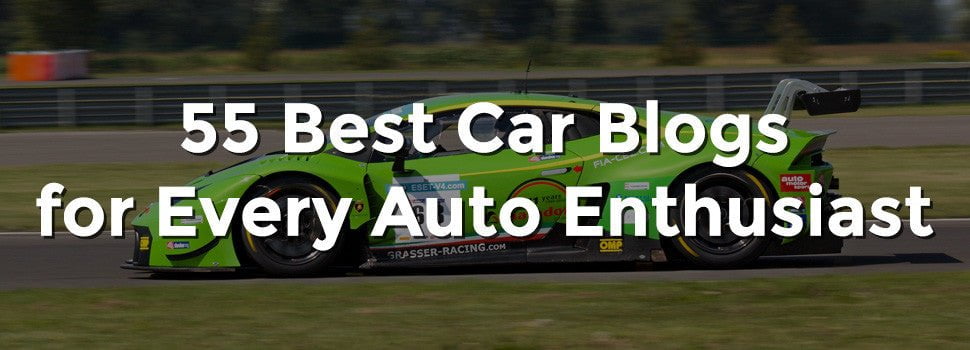When you’ve built a website, either on a local server or on a web host that you want to switch from, you can follow a simple process to move it to a new host with no downtime. Completing the steps of transferring a site in the wrong order could result in downtime or errors for your visitors, however, so it’s important to follow this guide step-by-step. Follow this simple guide on how to easily transfer your website to any new host to start gaining traffic and potentially save money on your hosting bill today.
Obtain New Hosting
Whether your switching hosts, or you’ve built your site on a local machine and need to transfer it to the web, finding a host that suits your needs is essential. There are several factors to look at when considering a new hosting provider for your site.
The first aspect of web hosting that you should consider when transferring a site is the type of hosting you will need. The most common types of hosting plans include shared hosting, VPS hosting, and cloud hosting. If you’re on a shoestring budget, then shared hosting may be the best option for you, as it can usually be obtained for $5 to $15 per month. Shared hosting does have its drawbacks, however, as many other websites will be placed next to yours on a shared web server.
If you’re able to invest just a bit more for web hosting, such as somewhere in the $15 to $35 per month range, then you can get professional VPS hosting for any new site from one of dozens of leading VPS providers. Virtual Private Servers offer more security and eliminate the issue of having to share resources with neighboring sites.
Another excellent choice for new website hosting is CMS-optimized hosting. You can find WordPress, Joomla, and even Drupal-specific hosting plans for less than the price of VPS hosting that are pre-tailored for your website’s platform. If you’re running a website on one of these Content Management Systems, then you should consider one of these optimized plans as a middle-ground in cost and for improved site performance.
Once you’ve found the best hosting for your website and budget, you need to gather the DNS, or Domain Name Server, information from your new host. This is usually two lines containing the web addresses of your host’s nameservers.
Downloading Your New Site’s Files
You’ll need to make a full backup copy of your new website to move it to the new server. This is relatively easy and straight forward if you’re running a website on WordPress, Drupal, or Joomla.
WordPress users can create a backup in minutes with the simple click-through tools like BackWPup and BackUpWordPress. Similar tools exist for Joomla and Drupal users, including the popular Akeeba Backup extension.
These tools and others generally provide you with a compressed folder containing all of your site’s files. If you’d rather not use a third-party backup application, then you can manually download the files pertaining to your site using an FTP client like FileZilla. Remember to adjust your FTP permissions if you intend to backup your website manually over the File Transfer Protocol.
Uploading Your Site to a New Server
Now that you’ve got a complete copy of your website on a local machine or storage system, it’s time to upload the file to your new host. To transfer a website without a hitch, you’ll want to complete this step and the next before deleting your old hosting account.
Install the CMS your site uses on your new server to get started. Many hosts have one-click installation options for WordPress, Drupal, and Joomla, so if you’ve chosen a host with this feature, then this step should only take a minute.
If you’ve used a backup utility to create a clone of your site’s files then you need to install the same utility on your new host within your CMS. If you decided to save your site’s files manually, then you can simply upload them to the new host using the same FTP client. You may need to enable FTP access or adjust the permissions on your new hosting account to access the server to transfer a website with an FTP client.
Check that you successfully uploaded your entire site to the new server by visiting your pages and posts in a browser. You can also verify this by checking the total file size or storage usage on your old and new host to ensure you didn’t miss any files or media, which is handy if you have more than a dozen pages to transfer.
Next, update the DNS records with the information you gathered in the first step of this guide. These settings can be modified at the registrar’s site from which you bought your domain name. These changes take 1 – 3 days to complete, so after a three day waiting period you can check that your site is loading from the new server and delete your old hosting account. To check which server a site is loading from, simply ping your website with a tool like WebSitePulse.
Following these steps in order will prevent your site from throwing errors or failing to load for visitors. You can easily create a backup of your website using tools for WordPress and Joomla sites, or manually backup your files in just minutes with an FTP client. Many hosts provider easy-transfer options so if you’re concerned about any transfer issues looks for a host that has free site transfers. Remember to verify which web server address your site is loading from before you delete your prior hosting account to avoid any downtime.