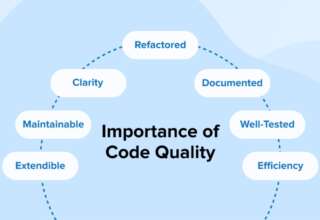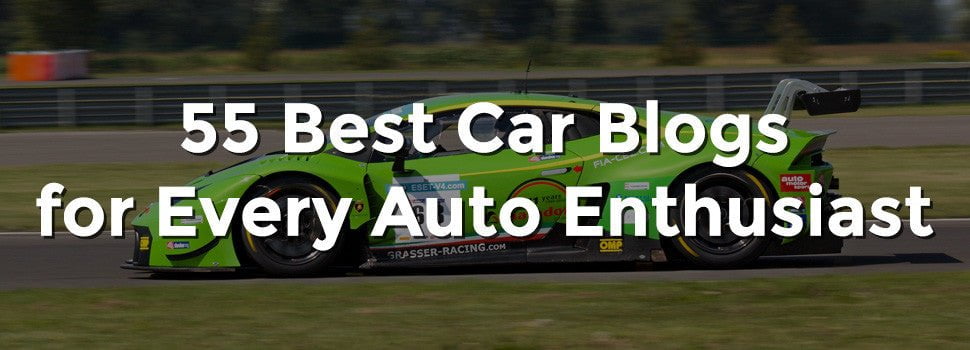Most people who have a basic understanding of, and experience with, a computer know about or have at least heard about PowerPoint. Beyond mere presentations that can be very powerful, PowerPoint also has several other tricks under its package.
One of the tricks that most people may have noticed, but never think about, is that PowerPoint allows you to export your presentation in HTML format. If you know the basic concepts about web design, then you most probably know that web pages are coded using HTML. If you didn’t know this, then knowing this should be your first lesson on web design.
Below is a simple guide to using PowerPoint to create a webpage or a website.
- Start with a template or on a clean slate
Your first step is to determine whether using a fresh document or starting on a clean slate versus using a pre-designed template is the way to go. If you choose to go with a predesigned template, you could get great templates by making a web search for ‘power slides’.
If, on the other hand, you want to have more creative control, simply follow the guide below and you will have a well-designed website within a very short time.
- Choose a layout and a theme
To customize your basic layout and design, go to the Home tab in the PowerPoint ribbon and choose ‘Title and Content’. You can find this selection by clicking on ‘Layout’ in the Slides panel.
Once you have selected the title and content layout you can then begin to add text to your slides. Your first objective should be to create the title of the page on the Home page of your website.
It is important to note that if the Home page header is not used or if it is left blank, the software will export the page with a hyperlink for this webpage as the beginning words of the first line of text in the content section of the layout of the page. This is why it is important to make sure that the title is the name of the website and that the first line of the content section is the page header.
In this case, since you are creating the first page of your website, the page header should read ‘Home’.
Still under the content section, but under the first line that reads ‘Home’, you can add the rest of the content that you need on the Home page of your website.
Do the same procedure in order to create a few more pages; some of which should include About Us, and Contacts.
- Complete the project
Once you have all your web pages in place with all the page titles and content in the way that you see fit, it’s time to save your PowerPoint slides as a website.
Go to the ‘File’ menu then click on the Save As button and choose ‘Other Formats’ in the dialog box that appears. Choose the ‘Web page’ as the format and save the file as ‘index.html’. This will allow any web server to interpret the contents of your website correctly.
Go ahead and click on the save button and you have created your website using PowerPoint.
Author Bio
Emma Klausen has been a web designer for the last 12 years. She has designed many websites during her career. She recommends the use of power slides – powerslides.com for anyone without web design experience, who needs to get up and running quickly in web design work. Visit her blog for more information.