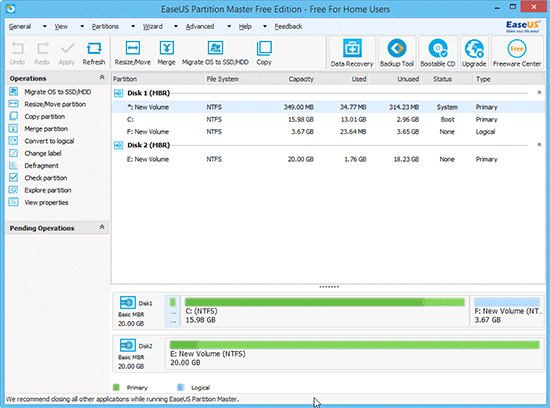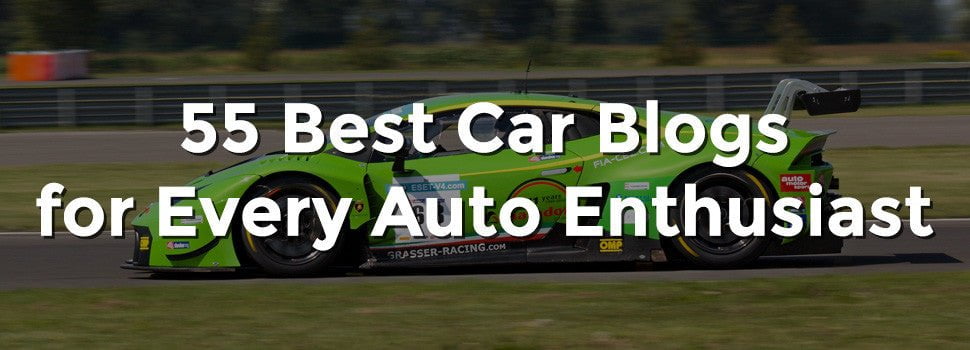It is a Free Disk Partition Manager Software that is used to Free up the disk as its partition management tool gives us the liberty to extend C drive or system partition, it is the best way solve low disk space issues, with the help of this software you can easily manage disk space on both MBR and GPT disk. This software is free only if you want to use it for home and is trusted and highly recommended by over 30,000,000 users globally. EaseUS Partition Master Free 10.8 has got Support for almost every version of Windows like 10/8.1/8/7/Vista/XP. You can work in these language and Support English,Portuguese, Polski, ,Deutsch, Espanola and Francis. This free disk management software allows you to create, copyresize, move, and concatenate the partitions on your hard disk (or hard disks).
Windows 7 has undoubtedly the most popular OS among the users worldwide. Many users globallyhave upgraded to OS Windows 7 from the other versions Windows systems. But when you have upgraded to windows 7, there are the chances that you may find that the system partition is giving you a message that it’s running out of space and increase the system partition space, as you will get a pop up saying low disk space. In such cases you will need to extend the partition without reinstalling the system, and you will need the disk manager windows 7 in order to achieve the task.
Here is a step by step guide on how to Use Windows 7 Disk Manager for Extending Windows 7 System Partition
- Install and Launch EaseUS Partition Master.
- Right click on partition E: after that select “Resize/Move partition” and click to drag the partition handle leftwards by your desired value to resize E drive. Now you will get unallocated space behind E: drive.
- Move the drive to the rightwards in order to fill the unallocated space so that the unallocated space to be behind the low space system partition, after that click OK.
- Select the system partition from the partition menu followed by a right click on it and then selects the option saying “Resize/Move partition. Now Drag the partition bar so that to extend system partition.
- Click Apply. And you are done.
The software has also built in a way so that it can support windows 8 and 10 as well. You will complete these tasks n windows 8 using this partition manager.
- This free disk manager can Create, delete and format any volume.
- Add or change drive letters of volume.
- Extend and shrink volume as well.
- Convert any basic disk to the dynamic disk.
- Convert MBR disk to GPT and vice versa.
- Convert any dynamic disk to the basic one, but in that case you must delete all dynamic volumes before converting.
- Mark partition as active and many more.
Conclusion:
EaseUS Partition Master Free 10.8 is undoubtedly the best free software to manage your system partition with ease. The software is easy to use and has got all he important features that you will need while creating or extending a system partition.