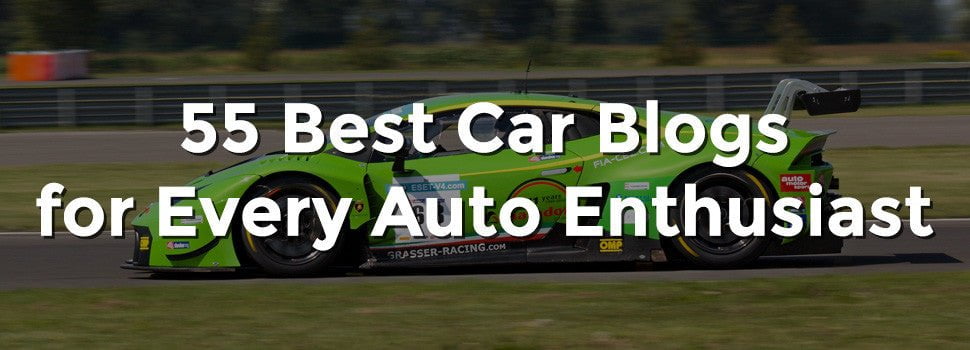If you are reading this, it means you probably downloaded and installed iOS 11 beta on your iPhone, iPad, or iPod touch and are regretting the decision. Switching back to an older version of iOS is not as simple as installing iOS 11 beta. We’ve always advised you to take a complete backup of your iOS devicebefore attempting adventurous things like switching to beta versions of iOS. If you did that, you don’t have much to worry about at all.
If you did not take a full back up, you may lose some data while downgrading to iOS 10. There’s a simple reason for this — you can’t restore your iOS 11 backup if your device is on iOS 10. So hopefully, you either backed up your device, or didn’t have any important data on the device you installed iOS 11 on. If you’re ready to revert to iOS 10 from iOS 11 beta, read on.
How to revert to iOS 10 from iOS 11 beta
These steps will help you downgrade to iOS 10 from iOS 11 beta.
- Be sure to check you have the latest version of iTunes.
- Now you need to download the iOS 10.3.3 beta restore image. This varies based on how you downloaded iOS 11 beta as there are separate links for developer beta, public beta, or Apple customer seeding. Most people – like those who followed our instructions – will have the public beta, so if you are not sure, stick to that version.
- You need to enter your Apple ID and password, log in, and download the image file.
- Connect your iOS device to your PC or Mac running iTunes.
- Now you need to put the iOS device in recovery mode: If you have an iPhone 7 or iPhone 7 Plus, press and hold the volume down and power button on your phone until you see the recovery mode (iTunes logo with lightning cable) show up on the phone. For older iPhones, iPad, or iPod touch, press and hold the power and home button until you enter recovery mode (iTunes logo with lightning cable) show up on the phone.
- Once the device is in recovery mode, iTunes on your PC or Mac will show a pop-up asking whether you want to restore to an older version. On Mac, while keeping the Option key on your keyboard pressed click Restore. On Windows, while keeping the Shift key on your keyboard pressed click Restore.
- Select the iOS beta restore image you downloaded in step 2.
- To remove the iOS 11 beta and return to iOS 10, click Restore.
- Now the wait begins. It takes a lot of time for the process to complete. Once the restore is done, you’ll have to enter your Apple ID and password on the iOS device.
- After that you can choose to set it up as a new device or restore from a backup to return to the state it was in before you upgraded it to iOS 11 beta.
Do you have any questions on downgrading from iOS 11 to iOS 10? Let us know via the comments.
[“source-gadgets.ndtv”]