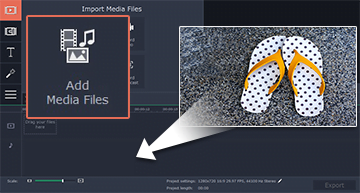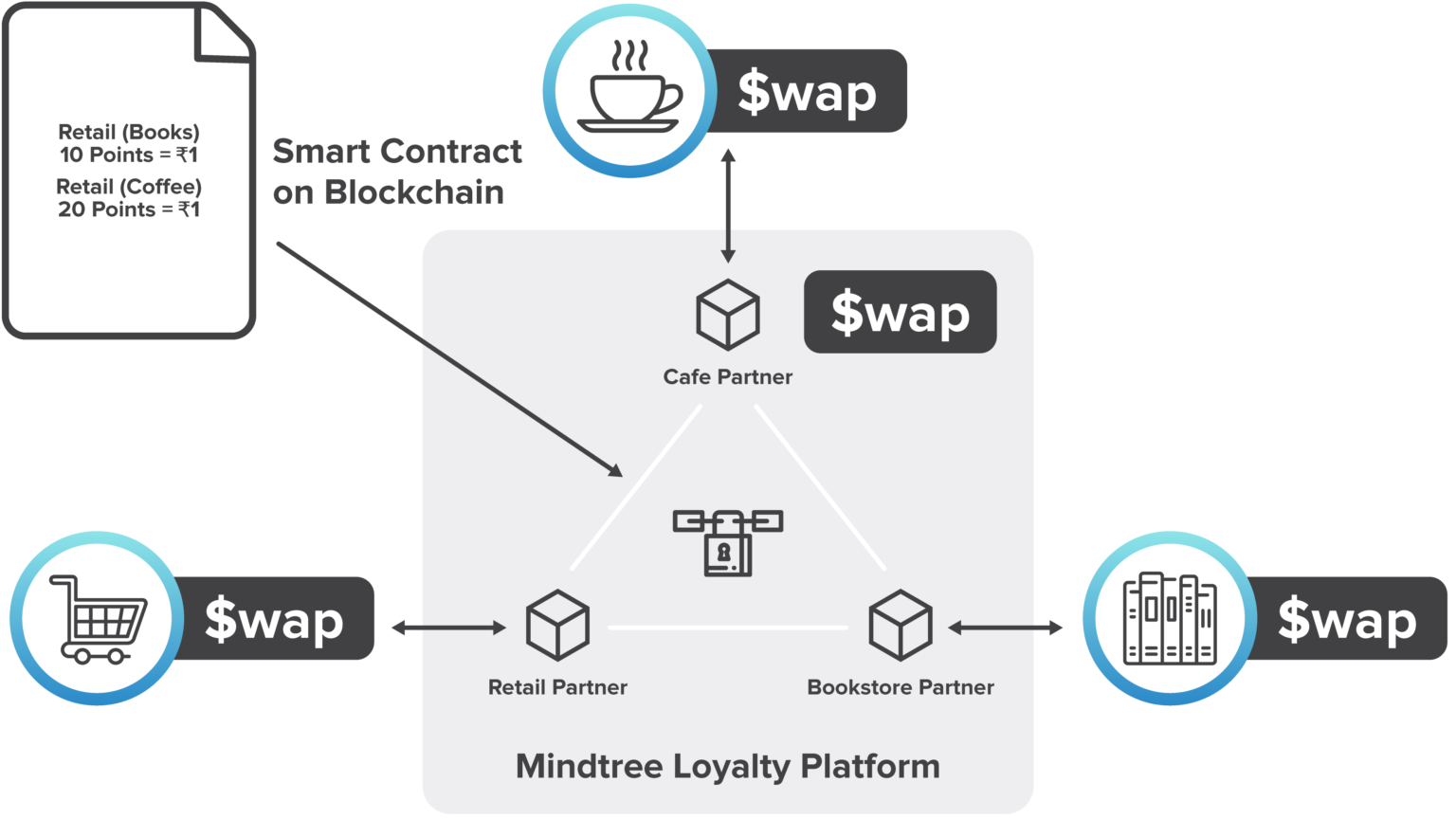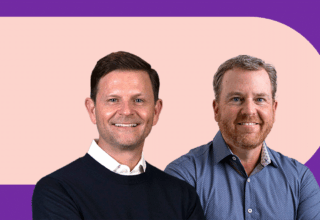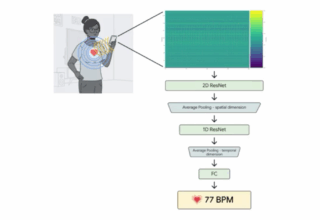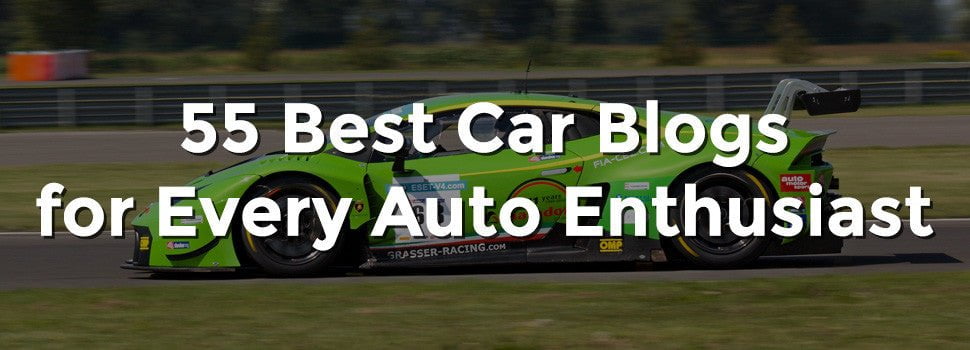While you may normally be fairly carefully when you’re recording videos – at some point or other you’ll probably end up with a video that is oriented incorrectly. It may be because you were in a hurry, or it may just be that you forgot – whatever the case, you need to fix the problem and the way to do that is to rotate your video.
The fastest way to rotate videos is with the Movavi Video Editor. Regardless of whether you need to rotate the entire video or just a part of it, the Movavi Video Editor will help you do just that in a few simple steps:
- Add the video that you want to rotate by clicking ‘Add Media Files’ and selecting it.
- Click on the video that should now be located in the ‘Timeline’ and open the ‘Tools’ tab and select ‘Rotate and Flip’.
- Below the ‘Rotate and Flip’ list you’ll see two icons that will allow you to rotate the video clockwise or counter-clockwise, and you can use them to do so.
- When you’re satisfied, save your video or optimize it with the hundreds of presets available.
Assuming you want to only rotate part of the video then all you need to do is split it into fragments and select the fragment that you want to rotate instead of the entire video. As you can see, learning how to rotate a video is really very straightforward with the Movavi Video Editor.
Before you save your video you may even want to use the other features of the Movavi Video Editor to enhance its quality, cut or combine segments of video, insert customizable text, utilize stylish transitions, or even add audio tracks as voiceovers or background music. The sheer number of features that are at your disposal will open up a ton of possibilities, and you can decide which ones would help out at your leisure.
Once you do, simply apply them to your video and you should be able to transform it so that it matches your expectations.